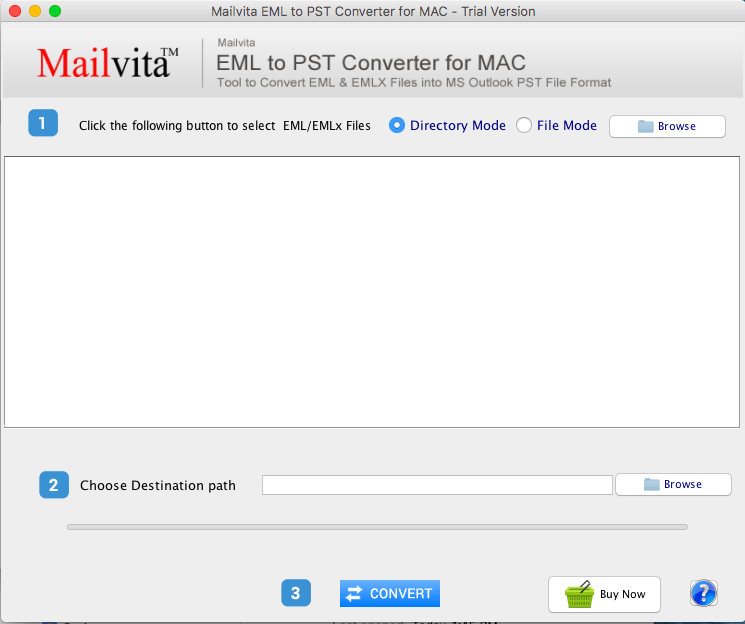
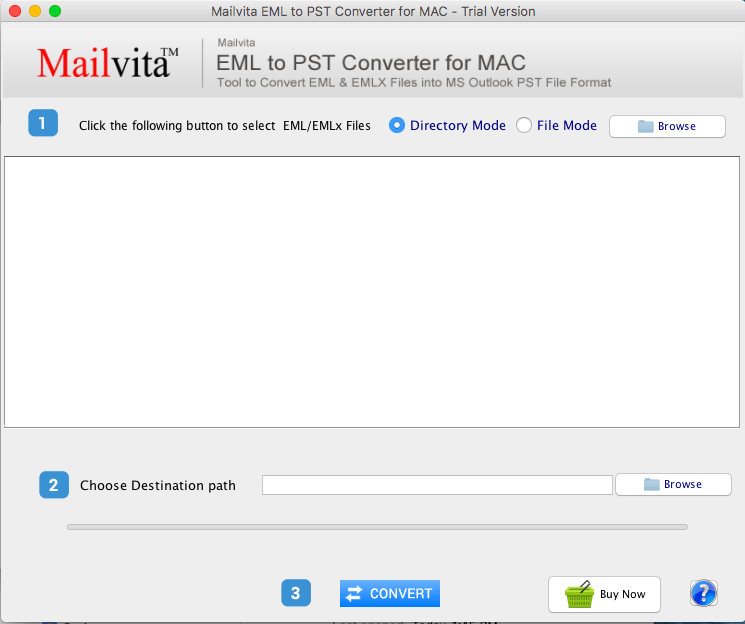
Dragging and dropping an EML file in Outlook is, in general, a relatively simple operation. Ensure that the file is in the correct format and that all email fields are mapped appropriately. In this tutorial, we will walk you through manual and professional techniques that will make your Outlook import process more efficient and accurate.
EML stands for Electronic Mail and contains the message body, date, time, attachment, originator, and recipient information. EML files can only contain a single email as ASCII text, including the message’s header, body, hyperlinks, and attachments. We can simply import EML files into Apple Mail, Thunderbird, Entourage, Eudora Mail, Windows Live Mail, and many other email clients that support EML. Daily, more users migrate from an EML-supported email client to Outlook due to the expanding demand for Outlook.
Outlook provides enhanced features based on the convenience of the user and a visually appealing user interface. Outlook stores its mailbox information in PST files. Personal Storage Table (PST) is an acronym for Personal Storage Table, and it contains all mailbox data, including email messages, calendars, contacts, assignments, notes, and journals. Therefore, let’s examine the purpose of importing an EML file into Outlook using the EML converter.
Importing an EML File into Outlook – Reason
- Compared to “Other”, Outlook is a more secure, reliable, and protected email client.
- EML does not offer file-locking capabilities, whereas PST offers advanced password protection to keep data secure from malicious users.
- EML files can only contain a single email message, and it is difficult to manage a large number of EML files.
- EML files are more susceptible to corruption than other file formats.
How Can I Manually Drag and Drop an EML File into Outlook?
If Outlook is already installed and you have an active Outlook profile. Try the drag-and-drop features of Outlook at your own peril. Due to the numerous limitations, we discussed following the procedure.
- Launch Outlook and create a new folder within it.
- Open the file’s location and select the items you wish to drag and place.
- Keeping the cursor on the selected EML file, navigate to the detached folder in Outlook.
Now, EML files have been effectively dragged and dropped.
Limitations of Manual Method
- EML files appear as attachments in Outlook.
- The process will be time-consuming and restrictive.
- This operation requires highly developed technical skills.
- It only applies to a subset of EML files.
- Installing Outlook is required for manual operations.
How Can I Import EML Files Into Outlook Using A Professional Tool?
If you are dissatisfied with manual technique and wish to master all of its challenges, you should enroll in this course. Then we suggest using the Mailvita EML to PST Converter Software. It is an all-inclusive solution for converting an unlimited number of EML files of any size. The development of this application was concluded with a robust algorithm that provides sophisticated privacy protection and safeguards the data from any type of information leakage. So, without further ado, let’s examine the workflow.
- Download and install the EML files to PST Converter on your computer.
- Launch the tool taking “Directory Mode” or “File Mode”. Click on the “Browse” Button.
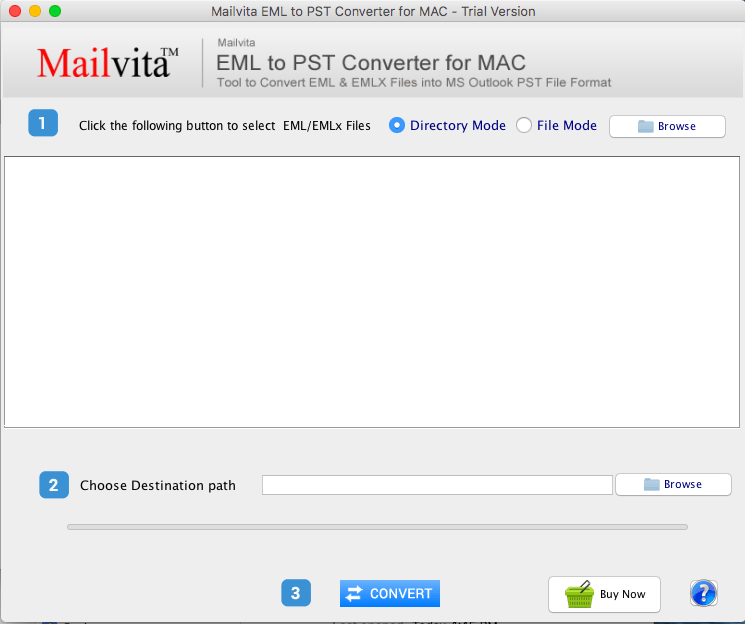
- Preview the EML files to ensure that all the data you want to convert is present and accurate.
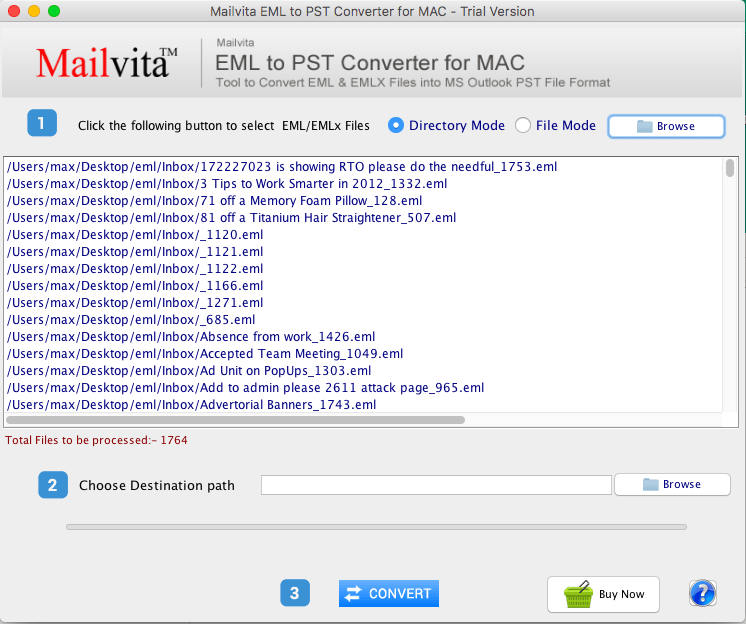
- Select the destination path and Press the browse button.
- Click on the “Convert” button to start the conversion process.
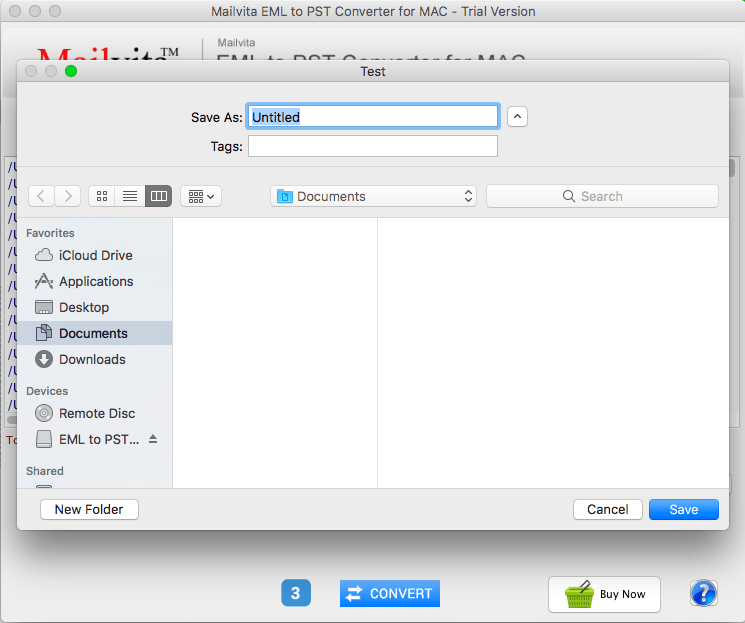
Why Is Professional Software a favorite Among Users?
- It offers the option to convert EML files to Outlook format.
- The data credentials are identical to the initial set. In addition, the PST file converter guarantees that the original data remains unchanged.
- This application functions smoothly on all computer types without encountering significant limitations.
- It also provides email filtering capabilities for converting specific data and avoiding unnecessary files.
- No additional software installation is required to complete the conversion procedure.
- Compatibility with both Mac and Windows operating systems.
Finishing Up
The issue of dragging and placing EML files in Outlook is a common one. In this post, we discuss manual solutions for resolving this issue.
However, the manual approach has several limitations that make the user hesitant to implement it. In order to complete the solution efficiently and without error, specialized instruments are also suggested.