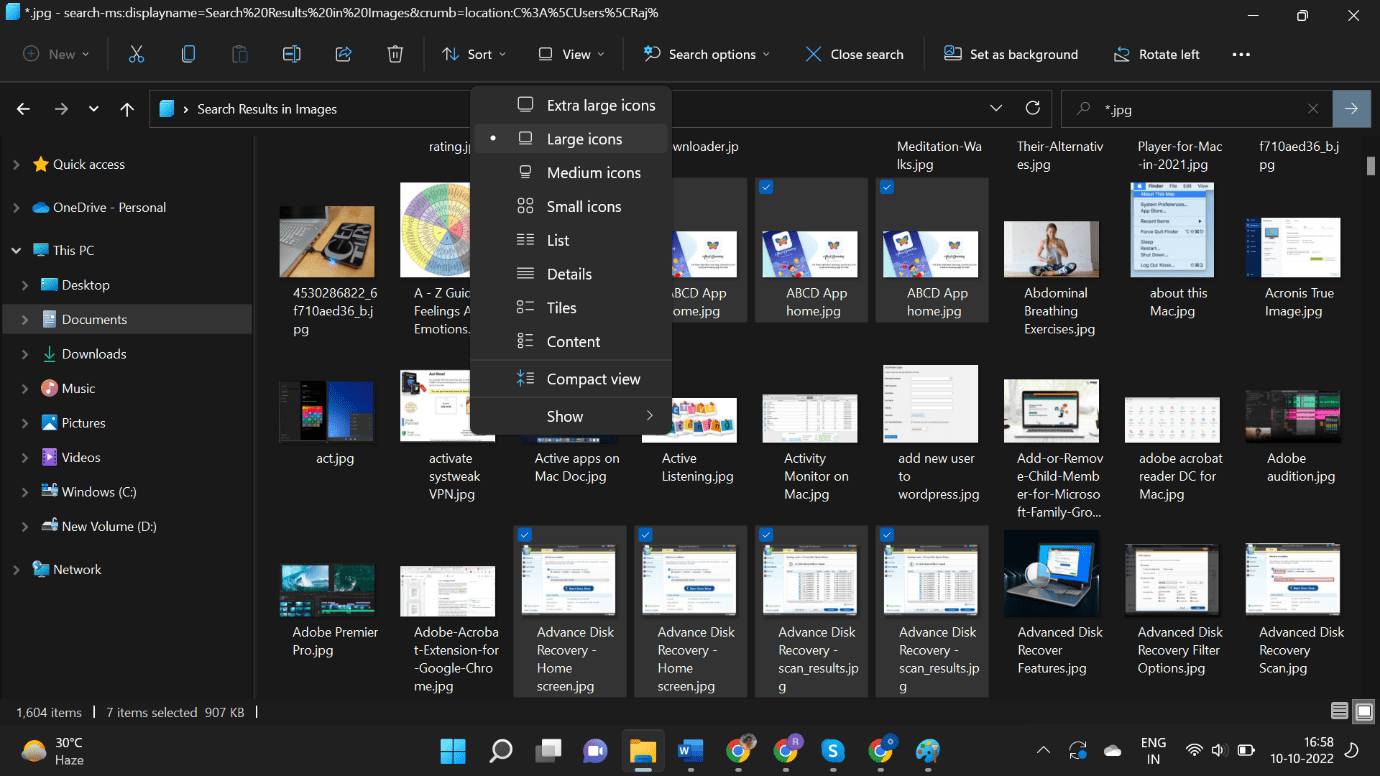
Windows PC is not just a productivity device but it also plays a vital role in education and entertainment. There is one more usage of a Windows PC and that is to take backup of your smartphones and other storage devices. We transfer all the media files on our PC without checking and eventually end up creating duplicate and similar photos on our PC.
The process to find similar photos is not an easy task as it can’t assure accuracy while cleaning. This article on how to find similar photos has the best manual tricks and the best similar photo cleaner app to automate the process. Let’s explore the main reasons, manual methods, and the best tool to find similar photos.
Why Do We Have Duplicate Photos?
There are several reasons behind similar photos. Regular backup and restoration processes in different folders may create a lot of duplicate photos. Downloading similar images repeatedly can also create duplicate images. Capturing photos in burst mode creates a lot of similar photos. Thriving for the right selfie with the same pose can also create similar photos. Editing photos and saving a new copy of the edited version may also create similar photos.
Find Similar Photos Using Windows Explorer
Windows Explorer is the best platform to find similar photos at a glance. You can explore the folder and thumbnails of the photos inside the album.
Step 1. Press (Win + E) to access Windows Explorer.
Step 2. Click to access the Pictures library and get into your album.
Step 3. Click on the View menu and select the Large Icons option. This will show thumbnails of the added pictures for you to identify duplicates.

Step 4. Press and hold the Ctrl key and click to select similar photos.
Step 5. Press the Delete key once selected. Follow the same process with all other sub-folders. Once deleted, get into the Recycle Bin folder and check if you have deleted the right photos. If affirmative, you can empty the Recycle Bin folder to make more room for upcoming media files.
Use Microsoft Photos Viewer to Delete Similar Photos
Microsoft Photos Viewer is the default photo explorer of Windows. You can explore the photo and browse through the entire album to delete duplicates.
Step 1. Press (Win + E) to access Windows Explorer.
Step 2. Click to access the Pictures library and get into your album.
Step 3. Double-click on the first photo to explore the photo using the photos app.
Step 4. Use the Arrow keys to browse next and previous.

Step 5. As you come across a similar photo, hit the delete key to send the photo to the Recycle Bin.
Step 6. Do the same with all the similar photos that you encounter. Once deleted, clear the Recycle Bin.
Find Similar Photos Using Google Photos
Google Photos is one of the utility tools of the Google family. It has a smart scan algorithm to avoid uploading exact photos in the same album. You can try to upload all the photos in the Google Photos album and it will only upload the unique photos. It may not be able to identify similar or edited images.
Step 1. Access your browser and get into your account.
Step 2. Click on the 9 dots on the top right and select Google Photos from Google Apps.
Step 3. Create a new Album in the albums category in the left panel.
Step 4. Click on the Upload/Import button on the top right and select the photos that you wish to scan for similar photos.

Step 5. As you try to upload photos, it will scan and eliminate uploading similar photos in the same album. It will only upload unique photos in the album. You can check the count of photos uploaded and will find the numbers lesser than the actual photos in the folder.
Step 6. Once done, you can download the unique photos in a different folder and delete the previous folder from your storage to just keep the unique ones.
Use a Similar Photo Cleaner App
If you need an automated process to check your photos and just keep the unique ones, you can use the best similar photo cleaner app for Windows. This is one of the best tricks on how to find similar photos.
Duplicate Photos Fixer Pro

Duplicate Photos Fixer Pro is one of the best similar photo cleaner apps to find similar photos and remove them from your storage. it is compatible with all the latest versions of Windows, MacOS, iOS, and Android devices. You can also scan cloud storage drives such as Google Drive.

Duplicate Photos Fixer Pro can quickly scan your internal HDD, external SSD, SD cards, USB drives, and other storage devices compatible with your Windows. You can preview and eliminate similar photos from multiple albums just with a single click. This is a great tool to automate the process of eliminating duplicate photos from different storage devices.
Final Words
This article on how to find similar photos has the best tools to scan and remove duplicate photos. We have explored inbuilt tools and third-party similar photo cleaners to identify and delete similar photos. The third-party app Duplicate Photos Fixer Pro has the best scanning capabilities to scan any storage device and find all similar photos. You can delete similar photos just with a few clicks!