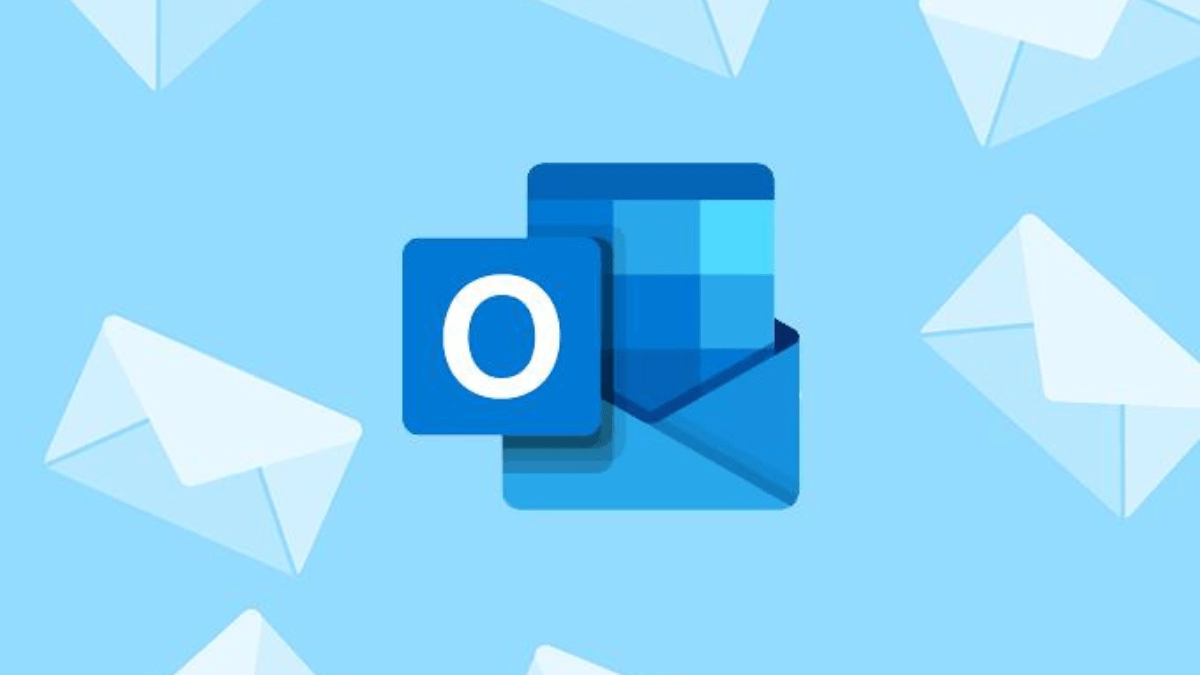
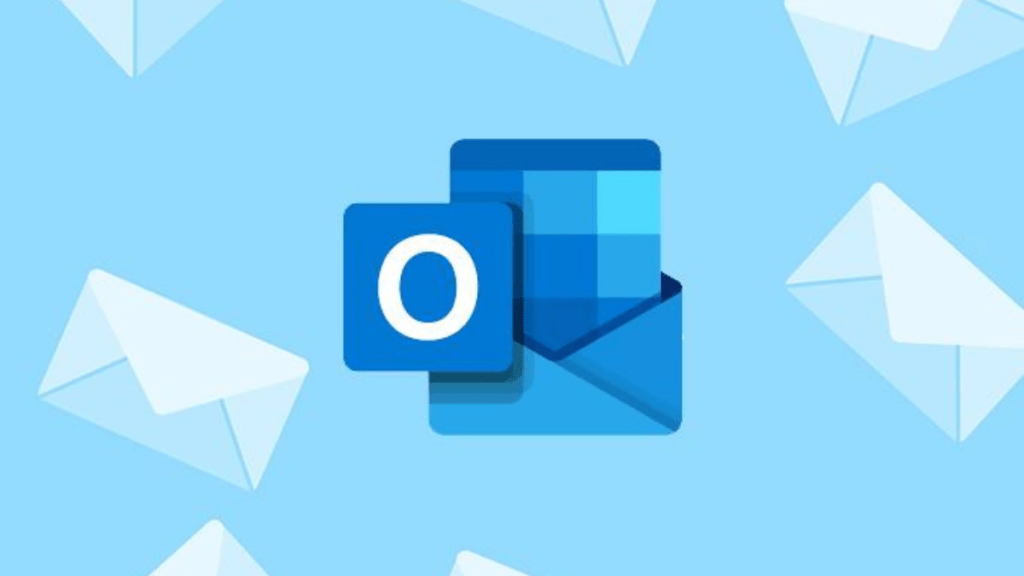
Are you looking for an appropriate way to extract all attachments from PST file? If yes, then this post is for you. Read teh complete post and perform the extraction process without any hassle.
Instant Solution: Try the Xtraxtor PST Attachment Extractor tool and download all PST file attachments in a few simple clicks. Using this tool you can also extract attachments from Outlook account as well.
Why is Important to Extract Attachments?
Extracting attachments from emails, especially those stored in PST (Personal Storage Table) files, serves several practical purposes that can enhance efficiency, organization, collaboration, and data management. Here are some key reasons why it’s important to extract attachments:
- Easy Access and Review: Extracted attachments allow for quick and direct access to the actual files without the need to navigate through emails. This is especially useful when you need to refer to or work with specific documents, images, or other files.
- Collaboration: Extracted attachments can be easily shared with colleagues or collaborators, enabling seamless teamwork on projects without sharing the entire email thread.
- Data Migration: When migrating to a new email platform or client, extracting attachments ensures that essential files are transferred along with the emails, reducing the risk of data loss during the transition.
- Backup and Recovery: Extracting attachments separately allows you to create backups of important files independently from the email system, making data recovery more efficient in case of email server failures or accidental data deletion.
- Reduced Storage Load: Email attachments, especially large ones, can contribute to increased PST file sizes, potentially leading to performance issues and corruption risks. Extracting attachments helps manage storage more effectively.
- Compliance and Legal Requirements: Extracting attachments can facilitate the retrieval and presentation of specific information required for legal and compliance purposes.
- Security and Malware Detection: Extracting attachments enables you to scan files for potential malware or viruses before opening them, enhancing overall cybersecurity.
- Offline Access: Extracted attachments can be stored locally or on network drives, allowing you to access important files even when you’re not connected to the email server.
- Improved Organization: Managing attachments separately provides better organization, enabling you to categorize, label, and structure files in a way that suits your needs.
- Efficient File Sharing: When you want to share attachments with individuals who don’t have access to the original email system, extracting attachments makes sharing files easier.
- Analysis and Reporting: Extracted attachments can be used for analysis, reporting, or data mining purposes, providing insights into trends or patterns in your communication.
- Independent Access: You can access extracted attachments using various software applications, without being tied to a specific email client.
- Reduced Dependency on Email Software: By having extracted attachments stored separately, you’re less dependent on the email software for accessing attached files.
- Minimized Risk of Data Loss: Extracting attachments mitigates the risk of losing important files due to email system failures, corruption, or accidental deletion.
- Preservation of Intellectual Property: Extracting attachments allows you to store important intellectual property, documentation, or creative works independently of the email system.
In summary, extracting attachments from emails and PST files offers flexibility, accessibility, and enhanced data management, making it easier to work with files, collaborate effectively, and safeguard important information.
How to Extract Attachments from PST File?
To extract attachments from a PST (Personal Storage Table) file, you can follow these steps using Microsoft Outlook or third-party tools:
Method 1: Using Microsoft Outlook:
- Open Microsoft Outlook: Launch Microsoft Outlook on your computer.
- Import PST File: If the PST file containing the attachments is not already added to Outlook, you need to import it. Go to “File” > “Open & Export” > “Open Outlook Data File,” and select the PST file you want to extract attachments from.
- Access Emails: Once the PST file is added, navigate through the folders to access the emails containing attachments.
- Extract Attachments: Open the email with the attachment you want to extract. Right-click on the attachment and select “Save As” or a similar option to save the attachment to a location on your computer.
- Repeat for Other Attachments: Repeat the above step for each email containing attachments that you want to extract.
Method 2: Using PST Extraction Software:
If you have a large number of attachments or want a more automated approach, you can use third-party software designed for extracting attachments from PST files. Here’s a general guide:
- Choose Software: Research and choose a reliable Xtraxtor PST extraction software.
- Install and Run: Download and install the chosen software on your computer. Launch the software.
- Load PST File: Use the software’s interface to load the PST file from which you want to extract attachments.
- Configure Settings: Depending on the software, you might have options to specify criteria for attachment extraction, such as file types, date ranges, or specific folders.
- Start Extraction: Initiate the extraction process. The software will scan the PST file, identify attachments, and extract them to a location on your computer.
- Review and Save: Once the extraction is complete, review the extracted attachments to ensure everything you need has been extracted. Save the attachments to the desired location.
Remember to choose a method that best suits your needs and preferences. Before extracting attachments, it’s recommended to make a backup of your PST file to prevent any accidental data loss or corruption. Additionally, be mindful of data privacy and legal considerations, especially if you’re handling sensitive or confidential information.