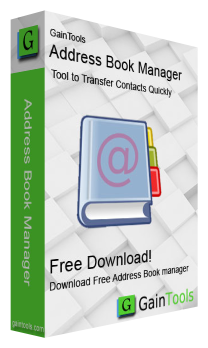
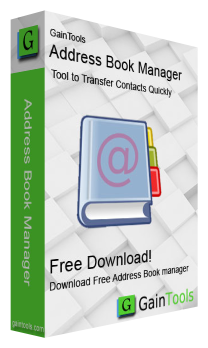
This article will provide a technique for exporting Outlook contacts to the vCard/VCF format utilizing a professional solution. Read the full methods provided below to learn how to easily export contacts in bulk from Outlook OST to vCard/VCF files.
Both people and organizations use Microsoft Outlook as their email client to send and receive emails. Additionally, it can manage and save contacts, calendars, and other data. Outlook keeps all of a user’s data, including emails, contacts, calendars, and other data, in a single OST file.
One of Outlook’s clever features is the ability to save contacts; nevertheless, occasionally users can need to export contact information from OST files independently.
vCard or VCF files are the standard format for keeping any contact or address book. This file type is supported by most hardware and software and allows for the import of contacts from VCF files. Users must convert OST with Contacts to a vCard file for this reason.
Convert OST to vCard file with Complete Contacts Immediately
Users should utilize automated software for OST Contacts to vCard export. Users’ efforts will be reduced, and the conversion of OST contacts to vCard format will go more quickly.
The market has a program called GainTools Address Book Manager Software that can be used to carry out this operation. When exporting contacts from OST to vCard files, this program is the quickest option and also produces precise results.
Users have the option to simultaneously export contacts from one or more OST files to VCF files. After conversion, it creates a universal vCard file that can be used with a wide range of hardware and software, including iPads, iPhones, Android phones, and tablets.
Steps to use to Export vCard from the OST file
Click the download button to save the GainTools Address Book Manager Tool to your computer. Before beginning the converting process. To export contacts from OST to vCard files,
Follow these instructions:-
- Download the GainTool Application.
- Start the app.
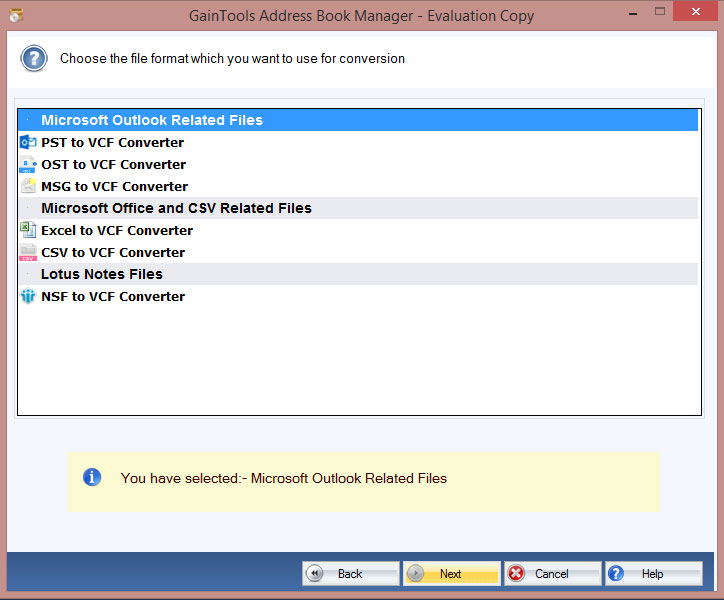
- The software asks you to add an OST file.
- Preview the full OST file before the procedure begins.
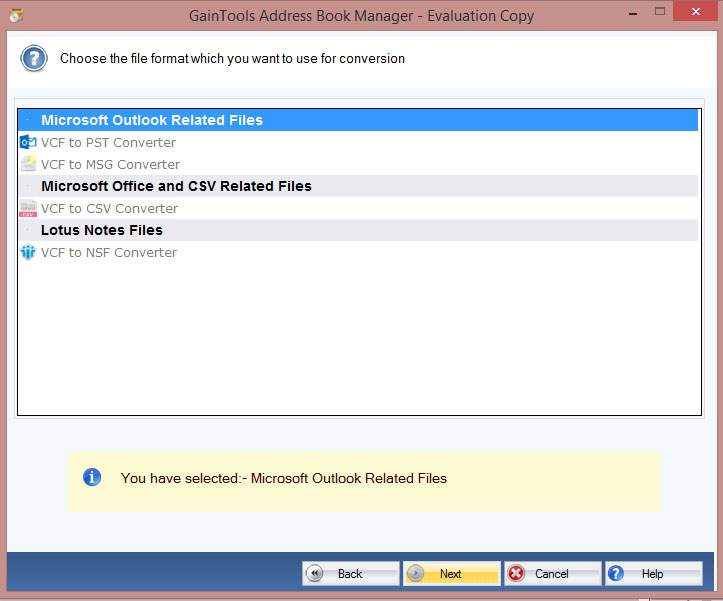
- Click on the Export button and select the vCard options.
- Browse the location where you want to save the VCF files.
- After the all steps hit on the “Convert Now” button and start exporting OST contacts to the VCF layout.
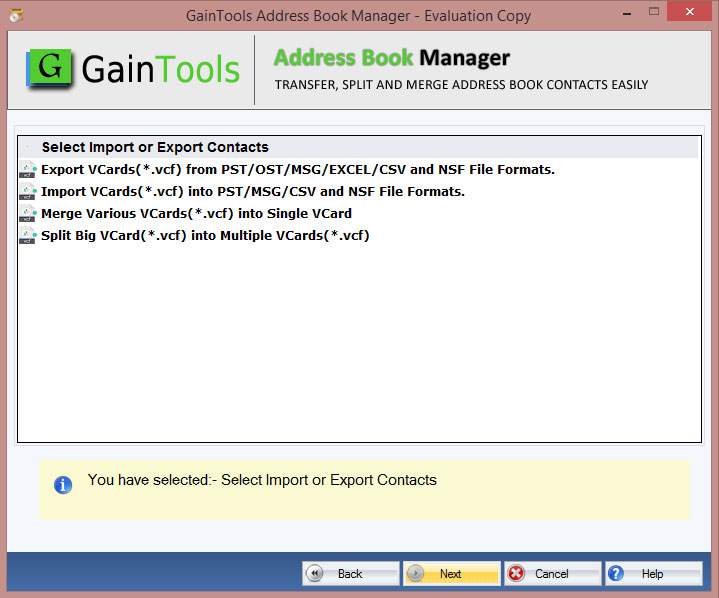
Why did we choose the Address Book Manager Tool above the Handy Method?
- Easy to install and use software to With easy, export all of your contacts from OST to vCard files.
- When exporting OST contacts to VCF files, there are no file size limitations.
- At one time, export many contacts from an OST file to a VCF file type.
- Before converting OST inner contacts to VCF, watch a glimpse of them.
- Keep the properties of the folders, subfolders, and objects intact both during and after the conversion.
- With precision and care, convert OST contacts to vCard format. All OST contacts should be moved to a vCard file.
- Developed to meet the needs of both individual and business users
- All Windows editions, including XP, Vista, 7, 8, 8.1, 10, and subsequent upgraded versions, are compatible.
- Export OST contacts to a vCard format, which can be used with many other programs and gadgets.
- There is no need to install Outlook to convert OST files with this app.
- All versions of Outlook, including 2019, 2016, 2013, and older versions, are supported for conversion of OST files.
- All users have access to a free trial version to assess the program’s efficacy. Additionally, you can free export up to some contacts from OST to vCard files using the sample edition.
The Last Few Words
There can be several reasons why users want to extract only the contacts and address book data from OST files. To assist all users in this circumstance, we have provided the best method for easily exporting OST contacts to a vCard/VCF file in this blog article. Now use the OST to vCard converter you downloaded to cleverly transfer all of your contacts from OST to VCF files.