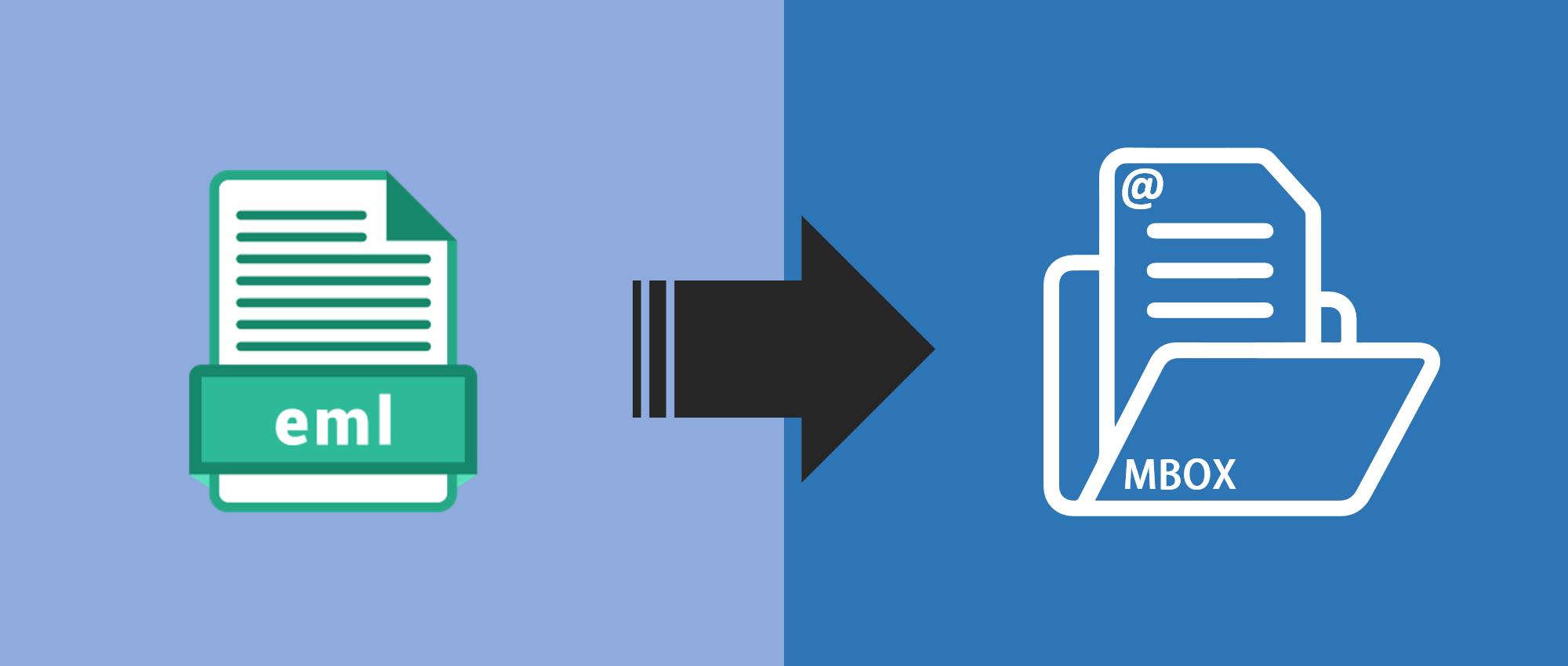

In this blog, we will walk you through the basic techniques of converting EML emails with attachments to MBOX format.
Introduction: A popular format for storing communications is an MBOX file. It includes the email’s content and any attachments, together with all the details related to the exported messages. There are a number of manual techniques and software programs available for converting EML to MBOX format while maintaining attachments. This guide will examine both strategies for EML to MBOX Converter and offer detailed instructions for each. Individual email messages are stored as EML files; however, numerous emails can be stored in a single file using the MBOX format. EML to MBOX conversion is frequently required while archiving messages or changing email clients.
What Are The Reasons? Why Do We Need To Convert EML Emails With Attachments To MBOX?
Some applications or systems can only support MBOX files, so users need to convert EML emails with attachments to MBOX. There are several reasons for converting EML emails with attachments to MBOX, including:
- Email client migration: Easy switching from one email client to another that supports MBOX format. Archive Purposes: for storing emails in a more compact and easily manageable format.
- Compatibility: Some applications or systems may require MBOX files for import/export purposes.
- Ensure data management: Converting multiple EML email files into a single MBOX can streamline the process and support organizational needs.
What Are the Methods To Convert EML Emails With Attachments To MBOX?
Manual Method:
One manual method involves using an email client that supports both EML and MBOX formats, such as Thunderbird.
Here are the brief steps:
- Install Thunderbird: Download and install Mozilla Thunderbird on your system.
- Import EML files: Open Thunderbird and create a new folder in the Local Folders section. Then, drag and drop the EML files into this folder.
- Export as MBOX: Right-click on the folder containing the imported EML files and choose “Export…”
- Select MBOX as the export format and save the file to your desired location.
Software Solution:
Alternatively, there are various specialized tools available that streamline the conversion process. One such piece of software is “Pcinfotools EML to MBOX Converter,” which simplifies the task with just a few clicks. Here are the steps to follow:
- Download and install: Obtain the EML to MBOX Converter software tool from the official website and install it on your system.
- Add EML files: Open the software and then select the EML files or folders that you want to convert into MBOX format.
- Choose Output Location: Specify the destination path where you want to save the converted MBOX file.
- Initiate Conversion: Start the conversion process and click on the Convert Now button. The software will convert the EML email files along with their attachments into a single MBOX file format.
- It is also true that the program can convert attachments that are incorporated in emails; as a result, attachments from EML emails can be converted to MBOX files.
- In the end, you can successfully export entire emails of the EML file in MBOX format with their corresponding attachments.
Conclusion:
The above guide provides a comprehensive overview of the process, enabling users to choose the method that best suits their needs for seamless conversion while preserving attachments. Converting EML emails with attachments to MBOX format can be accomplished through manual methods using email clients like Thunderbird or specialized software designed for this purpose. It is suggested that you can use software like “Pcinfotools EML to MBOX Converter,” which offers efficient ways to transition between EML to MBOX conversion formats. It is excellent choice for catering to different preferences and technical abilities.