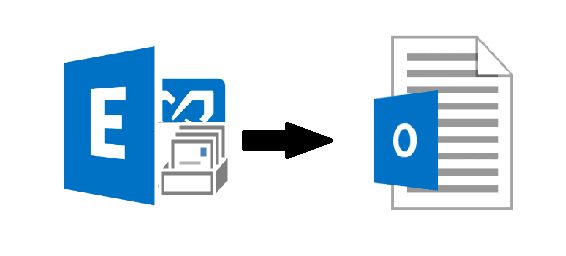
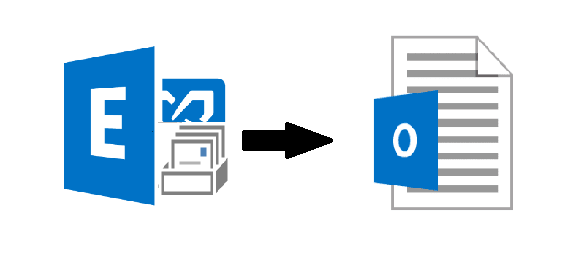
It is the day-to-day activity of Exchange administrators and users to convert mailbox to PST Exchange 2016 / 2013 for backup and storage purposes for future use. But nowadays most of the users are new to the Microsoft Exchange Server environment and they don’t know how to convert Exchange 2016 mailboxes to the Outlook data file. Here, in this write-up, we will guide users and provide solutions that help them to perform the conversion. So, let’s get started!
As we all know that all the Exchange mailboxes are stored in the EDB file which is the main repository of Exchange Server and it is prone to corruption. When any Exchange database gets damaged or corrupted then it becomes inaccessible and then users won’t be able to access the mailboxes. This would disrupt the work flow of users and in some cases they lose Exchange data. That’s why it is necessary to convert Exchange 2016 mailbox to Outlook PST file format.
In case, if any of this situation occurs then users can use the PST as a backup file and easily retrieve and access Exchange data by importing it to the Exchange Server or MS Outlook.
Method to Convert Mailbox to PST Exchange 2016 / 2013
Users can use the Exchange Admin center & PowerShell Cmdlet as the manual solution but before using this method you have to assign some role and provide permission that allows users to perform the conversion without getting any error. Either you are using the EAC or Exchange PowerShell command first users have to fulfill these requirements:
Use the cmdlet given below to assign Mailbox Import Export Role:
New-ManagementRoleAssignment –Role “Mailbox Import Export” –User “enter name of user”
After that, users have to create the shared folder and in that they have to provide read / write or full control permission to the Exchange Trusted Subsystem Security group of that folder.
Follow the steps given below to provide the permission:
Step 1: Generate the new folder and right-click on it >> Select the properties option
Step 2: Select the sharing button >> Click on the advance sharing option
Step 3: Then, select the share this folder option >> Click on the permission button
Step 4: Select the add button & enter Exchange Trusted Subsystem in the dialogue box
Step 5: Click on the full control checkbox >> Select the apply button
Solution 1: Use EAC to Convert Mailbox to PST Exchange 2016 / 2013
Use the steps given below to convert Exchange 2016 mailbox:
1. Open the Exchange Admin Center & Select recipient >> Select the required mailbox and click on the … button >> Select the Export to a PST file option
2. Then, click only the content of this mailbox option >> Select the next button
3. In the next window, enter the UNC file path >> Select next button
4. After that, click on the given checkbox >> Select the finish button
Solution 2: Convert Mailbox to PST Exchange 2016 / 2013 Via PowerShell Command
You can use the New-MailboxExportRequest PowerShell cmdlet to convert Exchange mailbox to the Outlook data file:
New-MailboxExportRequest -Mailbox “insert-mailbox-name” -FilePath “\\Desktop\Foldername\filename.pst”
If users want to convert the Exchange database archive mailbox to the PST file then they have to use the different cmdlet give below:
New-MailboxExportRequest -Mailbox “insert-mailbox-name” -FilePath “\\Desktop\Foldername\filename.pst” -IsArchive
To convert multiple Exchange 2016 mailboxes to the Outlook data file you can execute the cmdlet provided below:
1. $Export = Get-Mailbox
2. $Export|%{$_|New-MailboxExportRequest -FilePath “\\Desktop\Exchange mailbox\$($_.file).pst”}
Like this users have to use different command to covert various mailboxes.
Drawback Of Manual Solution
- The EAC or Exchange PowerShell cmdlet does not convert offline / dismounted Exchange mailboxes
- Even a single mistake would disrupt the entire process
- Users need to have technical knowledge, skills, and hands-on experience
- According to the size of the Exchange mailbox it takes time to perform the conversion.
Automated Wizard to Convert Mailbox to PST Exchange 2016 / 2013 from Offline EDB File
Users can use the EDB to PST Converter Software which is used by IT professionals, Exchange as well as Novice users to convert bulk mailboxes such as: users, archive, shared, disconnected, legacy to the PST file from Offline/Dismounted Exchange database file simultaneously without using any command in a simplified manner. By default, it creates UNICODE PST file.
This advanced utility offers scan mode option i.e. Quick and Advance scan which repair Exchange DB from minimal and major corruption in a hassle freeway. Depending on the level of corrupted Exchange database file users can select the scan mode and recover and repair it. After recovery, users can easily converter the recovered mailboxes to the Outlook PST and other file formats in a simplified way without any hassle.
Working Steps to Convert Mailbox to PST Exchange 2016/2013 from Offline EDB File
Step 1: Download and run the automated software
Step 2: Select the Add file button >> Load offline Exchange .edb file >> Click on the Add file button
Step 3: Preview the offline Exchange database mailboxes >> Click on export button
Step 4: Select the EDB mailboxes >> Click on PST >> Select the browse button to set target file path >> Click on export option
Bringing It All Together
Now users have detailed information to convert mailbox to PST Exchange 2016 / 2013 by using the solution described here. If they want to convert mailbox from Exchange Server then they can use the manual solution but the method have its own downsides. So, be careful before using the solution and if users to convert Exchange mailboxes from Offline .edb file then they can use the advance solution mentioned in the above section which easily convert selective or bulk mailboxes in a simplified manner without any hindrance. Users can select the solution according to their preferences and perform the conversion.